Product Badges¶
Product Badges allow you to mark products with visual indicators to highlight or categorize them. They can be permanently assigned to products or temporarily displayed via shortcode parameters.
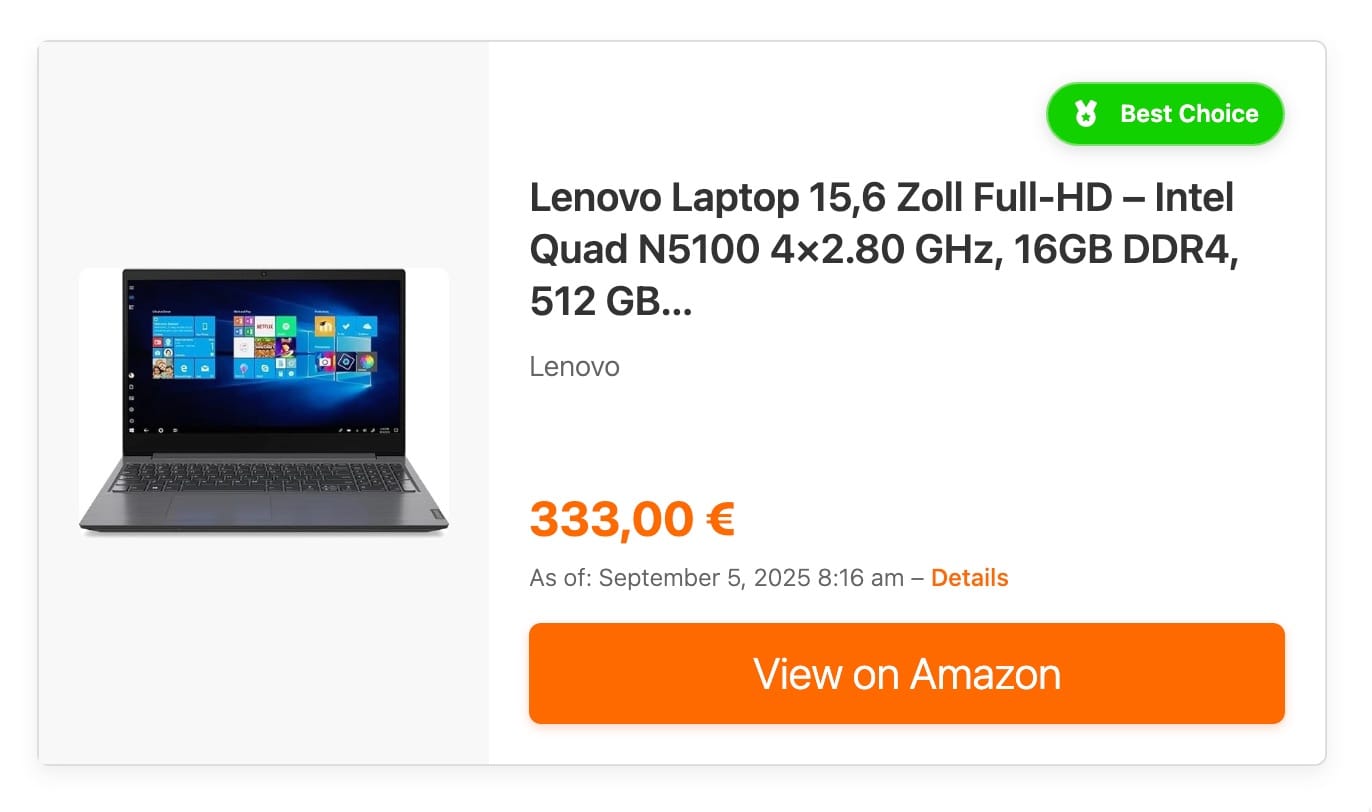
Overview¶
Product Badges consist of:
Display Name: The visible text of the badge
Internal Name: Unique identifier for shortcode usage
Icon: Selectable icon from the predefined collection
Background Color: Badge background coloring
Text Color: Badge text color
Badges can be used in two ways:
Permanent Assignment: Badge is permanently assigned to a product
Temporary Display: Badge is displayed temporarily via shortcode parameter
Managing Badges¶
Badges are managed via the admin menu ASA2 → Products → Badges.
Creating Badges¶

Navigate to ASA2 → Products → Badges
Click “Create new badge”
Fill out the required fields:
Required Fields:
Display Name: The name displayed in the badge
Internal Name: Unique identifier for shortcode usage (auto-generated)
Optional Fields:
Icon: Choose an icon from the predefined collection
Background Color: Badge background color (default: #ff6a00)
Text Color: Text color (default: #ffffff)
Selecting Icons¶
The icon selection menu offers a curated collection of icons in various categories:
Awards & Achievements: Trophies, stars, medals
Quality & Rating: Thumbs up, ratings
Commerce & Shopping: Shopping cart, dollar sign, gift
Miscellaneous: Various other icons
You can:
Filter icons by categories
Use the search function to find specific icons
Choose “No Icon” to create a badge without an icon
Remove already selected icons with “Remove Icon”
Badge Properties¶
The badge editing form shows a live preview of the badge as well as available template placeholders and usage examples.
Live Preview
The preview on the right side shows:
The badge with current settings
Available template placeholders
Shortcode and template usage examples
Internal Name
The internal name is automatically generated from the display name but can be manually adjusted. It must be unique and may only contain lowercase letters, numbers, underscores, and hyphens.
Color Selection
Both background and text colors can be selected via WordPress color pickers. Colors are stored as hex codes.
Assigning Badges¶
There are two ways to assign badges to products:
Permanent Assignment¶

Open a product for editing
Find the Badge metabox in the right sidebar
Select a badge from the dropdown list
Save the product
The badge will now be automatically displayed every time this product is shown, unless overridden by a shortcode parameter.
Temporary Display via Shortcode¶
You can also display badges temporarily via the badge parameter in the shortcode:
[asa2 id="B08N5WRWNW" badge="best_choice"]
The shortcode parameter takes precedence over permanent assignment.
Use Cases:
Time-limited promotions
Contextual highlights
A/B testing different badges
Shortcode Integration¶
The badge parameter can be used in all ASA2 shortcodes:
Single Products¶
[asa2 id="B08N5WRWNW" badge="bestseller"]
Collections¶
[asa2_collection collection_id="123" badge="featured"]
The badge will be applied to all products in the collection.
Badge Priority¶
Shortcode Parameter (highest priority)
Permanent Product Assignment (fallback)
No Badge (default)
Template Integration¶
Badge data is available in templates via special placeholders. Detailed information can be found at Badge Placeholders.
Basic Badge Display¶
{% if hasBadge %}
<div class="product-badge" style="background: {{ BadgeColor }}; color: {{ BadgeTextColor }};">
{% if BadgeIcon is not empty %}
<i class="{{ BadgeIcon }}"></i>
{% endif %}
{{ BadgeTitle }}
</div>
{% endif %}
Advanced Badge Styling¶
{% if hasBadge %}
<div class="badge-container">
<span class="product-badge {{ BadgeIcon ? 'has-icon' : '' }}"
style="background-color: {{ BadgeBackgroundColor|default('#ff6a00') }};
color: {{ BadgeTextColor|default('#ffffff') }};">
{% if BadgeIcon %}
<i class="{{ BadgeIcon }}" aria-hidden="true"></i>
{% endif %}
<span class="badge-text">{{ BadgeTitle }}</span>
</span>
</div>
{% endif %}
Available Placeholders¶
For a complete list of all badge placeholders see Badge Placeholders.
Main Placeholders:
{{ hasBadge }}- Checks if a badge is available{{ BadgeTitle }}- Display name of the badge{{ BadgeIcon }}- Icon CSS class{{ BadgeColor }}- Background color (hex code){{ BadgeTextColor }}- Text color (hex code)
CSS Styling¶
Example CSS for badge styling:
.product-badge {
display: inline-flex;
align-items: center;
gap: 6px;
padding: 6px 12px;
border-radius: 20px;
font-size: 12px;
font-weight: 600;
white-space: nowrap;
box-shadow: 0 2px 8px rgba(0, 0, 0, 0.15);
transition: all 0.3s ease;
}
.product-badge:hover {
transform: scale(1.05);
box-shadow: 0 4px 16px rgba(0, 0, 0, 0.2);
}
.product-badge i {
font-size: 14px;
width: 16px;
height: 16px;
}
@media (max-width: 768px) {
.product-badge {
font-size: 11px;
padding: 4px 8px;
border-radius: 15px;
}
.product-badge i {
font-size: 12px !important;
width: 14px !important;
height: 14px !important;
}
}
Practical Usage Examples¶
Seasonal Promotions¶
[asa2 id="B08N5WRWNW" badge="black_friday"]
[asa2 id="B07XJ8C8F5" badge="christmas_special"]
[asa2 id="B09G9FPHQT" badge="summer_sale"]
Product Categories¶
[asa2 id="B08N5WRWNW" badge="bestseller"]
[asa2 id="B07XJ8C8F5" badge="new_arrival"]
[asa2 id="B09G9FPHQT" badge="recommended"]
Quality Labels¶
[asa2 id="B08N5WRWNW" badge="premium_quality"]
[asa2 id="B07XJ8C8F5" badge="editors_choice"]
Related Topics:
Shortcodes - All available shortcode parameters
Badge Placeholders - Complete badge placeholder reference
Managed Templates - Template system overview
Collections - Badge usage in collections