Internationalization (i18n)¶
With ASA2’s internationalization (i18n) feature you are able to load a product from the user’s origin Amazon store to make money from all supported stores around the world.
ASA2 tries to determine the user’s country by his/her IP address. If the country is one of Amazon’s supported Product Advertisment API countries and the Products section product is prepared for i18n, ASA2 loads the respective product dynamically.
This product includes GeoLite2 data created by MaxMind, available from http://www.maxmind.com.
Note
Internationalization works with Products products.
Screencast¶
Activation¶
Before you can use i18n, you have to activate the option “Internationalization (i18n)” in the option panel “i18n”:

Providing MaxMind GeoIP2 Country database¶
Until version 1.16.5, ASA2 still provided a country IP database and the user did not have to contribute anything else.
Note
As of version 1.17, it is necessary to provide the IP address database yourself.
As of version 1.17, the users must provide the IP address database themselves in order to use this feature.
ASA2 uses the free version of the MaxMind GeoIP2 Country database. There are no additional costs for you.
Download MaxMind GeoIP2 Country database¶
To be able to download the free database file, you need an account with MaxMind, which is also free. To do this, open the MaxMind GeoLite2 web page and click the “Sign Up for GeoLite2” button.

After you created your account, you can access the download page.
On the download page scroll down to the table row regarding the database GeoLite2 Country in which the format .mmdb is mentioned in the details column (not the CSV version!).
Click the Download GZIP link in the last column and download the file.

After unpacking the file, you will get the file “GeoLite2-Country.mmdb”. If your operating system doesn’t natively handle gzip files, as Windows might, you can unzip them with third-party tools, such as 7zip.

Upload MaxMind GeoIP2 Country database to ASA2¶
After you have successfully downloaded and unzipped the file, you can upload the GeoLite2-Country.mmdb file on the ASA2 i18n options page in section “GeoLite2-Country Database”.

Note
To upload, the “Submit” button of the file selector must be clicked, not the Save button at the bottom of the page.
ASA2 automatically deletes the previously used file so that your web server’s disk space is not unnecessarily used up.
If the new file is available, ASA2 will show you the time of the last upload. Now everything is prepared to be able to use the i18n feature.
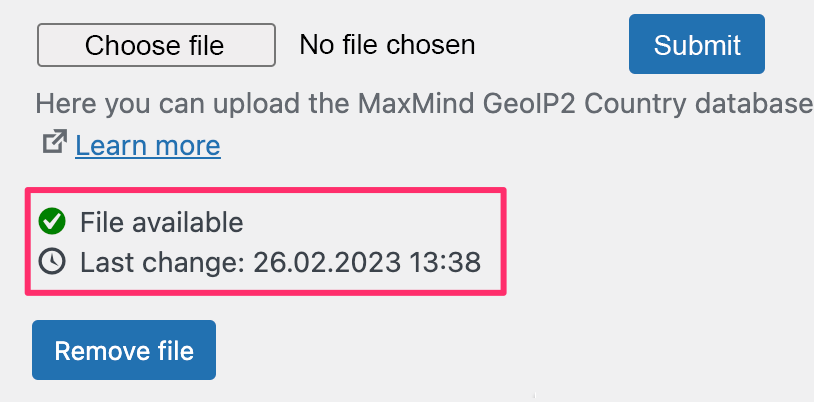
Note
Keep in mind that you update the file on a regular basis, e.g. once a quarter.
i18n flowchart¶
This flow chart illustrates the steps ASA2 takes to determine if a product should be replaced by the one from the user’s country.

Preparing products for i18n¶
To prepare a product to be loaded dynamically from the visitor’s Amazon country store, you have to use ASA2’s Products items.
After the i18n option is activated (see Activation), you will see a new metabox “Internationalization” on a products’s edit page:

Now you can enter the product’s ASINs of all the other Amazon stores you want to refer to.
For example, if you want to add the ASIN of the german Amazon shop for the example product “LEGO Star Wars 75055 Imperial Star Destroyer”, click the search button next to the “DE” input field (1 in the screenshot below).
In the opened product picker window, enter the product title in the search field (2), click the “Search” button and select the corresponding product from the list (3). The ASIN will be entered in the german field automatically (4).

Repeat this for all other country stores you want to work with.
On the Products section overview page, products prepared for internationalization have a small world ball icon below their flag. The number next to it refers to the amount of ASINs stored for other country stores.

Filtering i18n products¶
On the Products section overview page, you can use the i18n filter options to either show only products with i18n data or exclude them. This can be very helpful when managing your i18n products.

Embedding i18n products¶
You embed i18n prepared products just like any other product, e.g. with shortcode [asa2].
To stay with the example of the screenshots above, this would be:
[asa2]B00J4S962W[/asa2]
When a user accesses that page, ASA2 determines his/her origin and matches it with the prepared ASINs, as described in the i18n flowchart. If a product is prepared for the user’s country, it gets loaded instead of the main product.
Associate ID mapping¶
ASA 2 supports the use of multiple Associate IDs. You can manage them in Associate ID sets. Each set keeps an ID for every supported Amazon store. When you are working with internationalization, you should at least have one Associate ID set. Otherwise all products will use the default Associate ID defined in the Setup section.
Note
You should at least have one Associate ID set when working with i18n.
When an i18n product gets loaded, ASA2 will replace the default Associate ID with the one from the matching Associate ID set.
Associate ID mapping flowchart¶

If nothing else is defined, i18n products will work with the Associate ID set marked as default.
You can define to use a special Associate ID set, by using the shortcode option associate_id_set, like:
[asa2 associate_id_set="my-other-i18n-ids"]B00J4S962W[/asa2]
For more details see shortcode option: associate_id_set.
i18n country mapping¶
ASA2’s i18n country mapping feature allows you to map user origin countries which are not supported by the Amazon API or do not have an Amazon store at all to a country that is supported. As a result, you can offer products which the user could buy from a nearby Amazon country and you do not lose commission.
ASA2 comes with a default setting for country mappings. As you can see in the screenshot below, Andorra is mapped to Spain, Austria to Germany, Belgium to France and so on. You can adjust these settings according to your website / business.

Testing i18n¶
The easiest way to test i18n prepared products, is to use ASA2’s i18n demo options:

You can define a demo user by entering the ID of the user account in the option field “i18n demo user ID”.
The easiest way to find out the user ID is to open the edit page of the user account and take it from the URL:

Select a country from the option field “i18n demo country”. This country will be simulated as origin when ASA2 is analyzing the IP address of that user.