Licensing¶
With your purchase of ASA2 you receive a license key. An activate license allows you to receive updates of ASA2 through your WordPress plugins backend. A license is valid for one year and can be renewed for continued software updates and support access. Discounted renewal rates available for a limited time.
Note
A license is valid for one year and allows you access to software updates and support.
Where to find my license key?¶
Purchase email¶
You can find your ASA2 license key in the email you received after purchase.
Account page¶
Another option is to log in to your ASA2 account page at https://getasa2.com/your-account/.
In the section “License History” you will find your license(s).

This is also the place where you can manage your license.
Activating your license¶
After you have activated ASA2 in your WordPress plugins backend, open the page ASA 2 Pro / License.

Enter your license key in the text field in column “License Key” for product ASA2 - The Amazon Affiliate Plugin for WordPress and click the button “Activate products”.

After you have successfully activated your ASA2 license, you will see the expiry data of your license in column “License Expiry Date”.
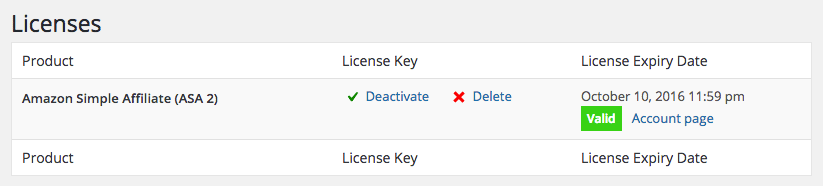
Note
For your convenience, ASA2 license activations will not be counted on local development environments.
Deactivating your license¶
If you want to stop using ASA2 on a site where your license is already activated, you can deactivate your license there by clicking the link “Deactivate”. The licensing system will recognize the deactivation and you are able to activate your license on another site.

Managing your license¶
To manage your license, log in to your ASA2 account page. Use the login you created on purchase.
In the section “License History” you find all the details about your license, like its status, when it expires and the number of activations.

Click the link “Manage Sites” to see a list of site URLs where your ASA2 license is activated on. There you can manually deactivate a license for a site by clicking the link “Deactivate Site”.
Extend license¶
If your license is about to expire, you can extend it by clicking the link “Extend license” on your account page.

You will be redirected to the checkout page where you can see the license renewal fee which automatically includes a 30% discount. Please notice that the screenshot below does not include taxes for simplicity.

Upgrade license¶
If you want to upgrade your license to be able to use ASA2 on more domains, you can do that by clicking the link “View Upgrades” on your account page.

On the next page, you will see the upgrade choices available for your license. Chose an upgrade option by clicking the link “Upgrade License”.
Note
You only have to pay the difference to the license you already own.

Then you will be redirected to the checkout page. After the checkout is processed successfully, your license is upgraded immediatly and ready for more activations.
License issues¶
Update error¶
When your license has expired, you are not able to update ASA2 any more. Then you will receive an error message like this, when trying to update in your WordPress plugins backend:

In such a case, please go to your license page at ASA 2 Pro / License and check the status.
If the license has expired, click the link “Account page” and extend your license as explained at Managing your license.
